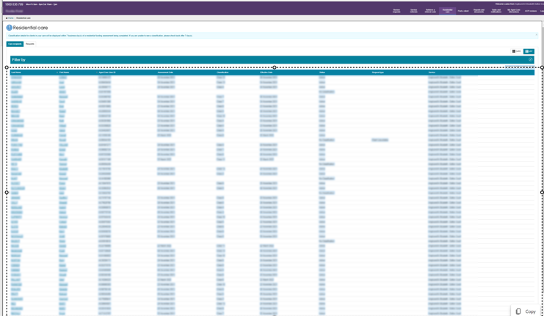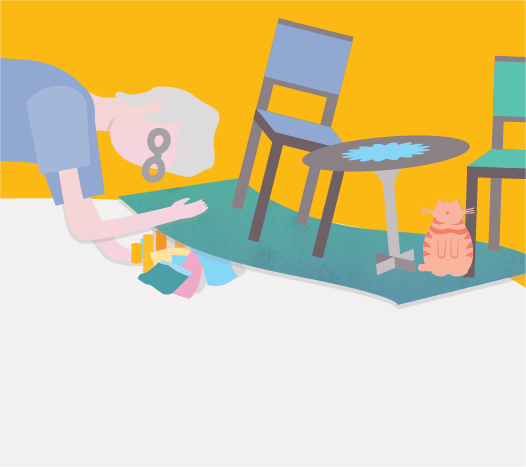AN-ACC Shadow Assessments are out and available on My Aged Care! Here is our handy guide for accessing and downloading your Shadow Assessment results from the My Aged Care Provider Portal – and even better, into an excel format!
Please note! It is important to use Microsoft Edge as the internet browser to complete this process, not Chrome (due to reduced functionality for this website).
1. Log into the My Aged Care Provider Portal
2. From the Home Page, click on the Residential Care tile.
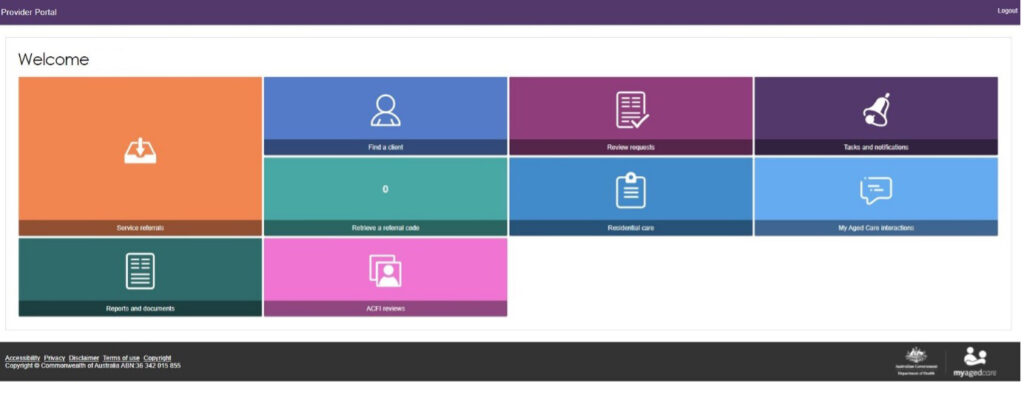
3. The screen will show the list of Residents. It may be too large to see entire page at 100% screen view.
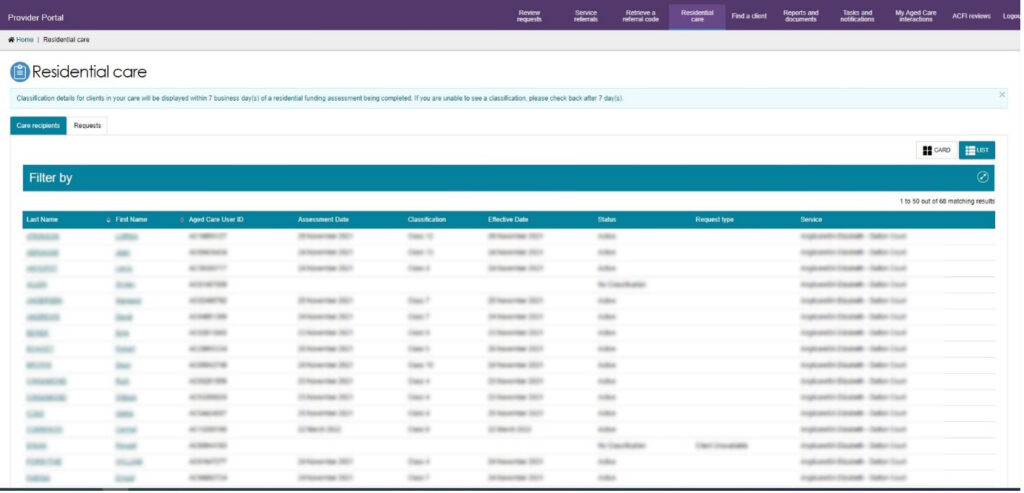
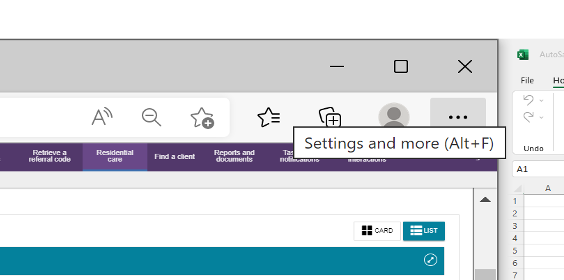
4. Reduce the zoom to 33% by navigating to the top right-hand side, selecting the 3 dots, and using the zoom to see entire page of data on single page.
5. Once you can view the page, right click the page and select Web Select option.
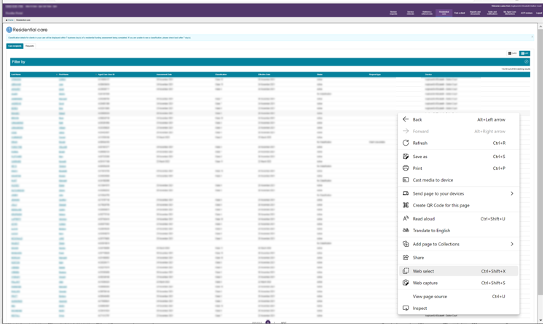
6. Select the data with your cursor, using click and drag from top left-hand side to the bottom right-hand side corners, then click on the Copy option on the bottom right-hand side
7. Open a new Excel document & right-click in the first cell (A1)
8. From the menu that pops up from the right-click, under Paste Options, select the second icon – Match Destination Formatting (M). This will paste the data into the spreadsheet.
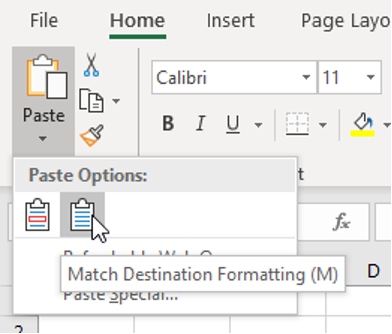
9. Repeat for the following pages of data until all are copied into Excel spreadsheet.