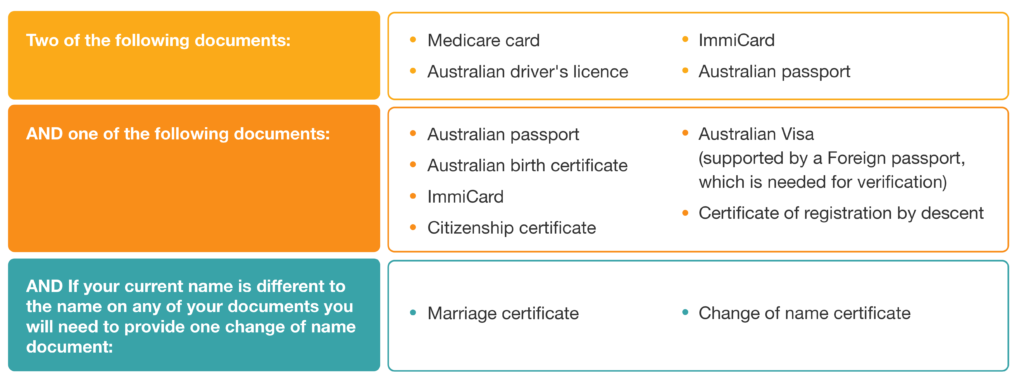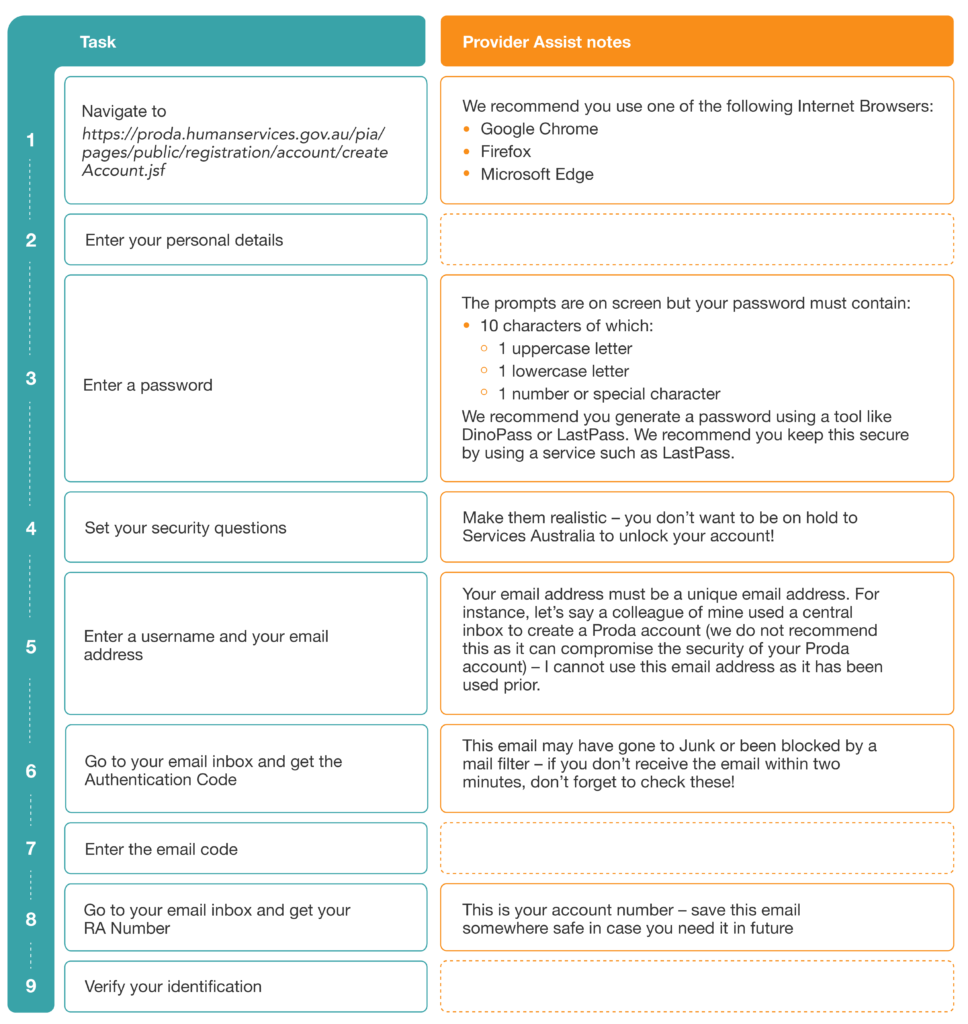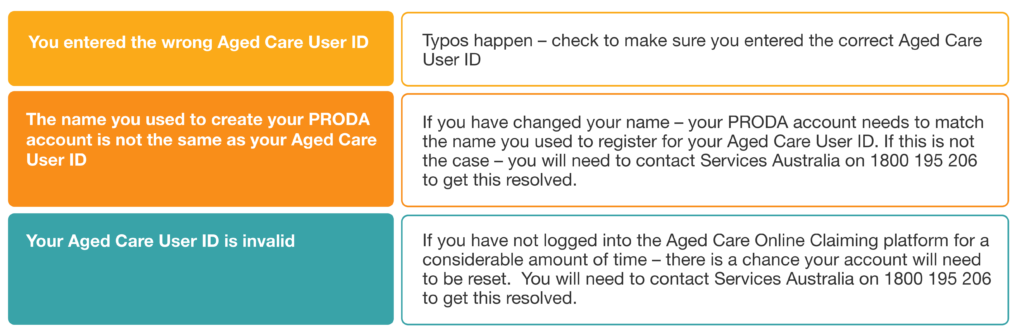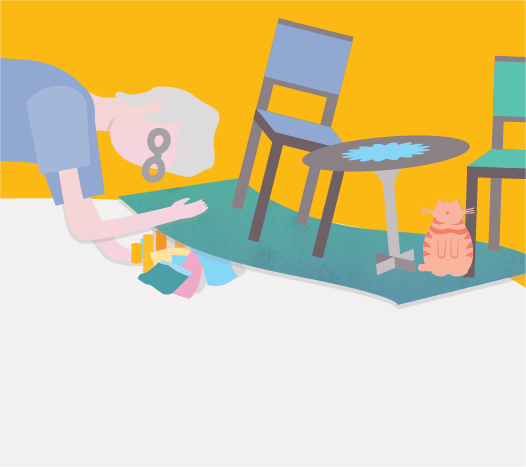Welcome to our article series on transitioning to PRODA and the Aged Care Provider Portal! In this series we have gathered the most important details to help you transition to Service Australia’s (Medicare) new digital identity verification system (PRODA) and the new online claiming portal (Aged Care Provider Portal).
You can jump to any article at any time, depending on the information you need. If you need any extra assistance, you can get in touch with Provider Assist at team@providerassist.com.au or 1300 419 119.
Do you need assistance directly with logging into your PRODA account; or any technical issues? It is best to contact the PRODA helpline on 1800 700 199 who can help you!
- What is PRODA & the Aged Care Provider Portal?
- Four steps to accessing the Aged Care Provider Portal (ACPP)
- What does the transition to PRODA mean, and what do I need to know to keep my services running?
- Backing up your Aged Care Online Claiming Data before November 2020
- Do you have your Data Access sorted?
- Make sure you check this before submitting your next claim

The Aged Care Provider Portal (ACPP) is a secure portal that will replace the Aged Care Online Claiming (ACOC) Platform where you view your claiming data.
Accessing the new Aged Care Provider Portal is easy! We have created a four step guide to setting up your PRODA Account and accessing the Aged Care Provider Portal.
No idea what PRODA is and if you need it? Read this guide here!
We understand you want to focus on providing the best possible care to Older Australians. We are here to guide you through the process, so if you need assistance, feel free to reach out to Provider Assist and we will schedule a session where we can walk you through setting up PRODA, accessing the new Provider Portal and have a quick chat about your MyVitals data.
Let’s take a quick look at the steps to creating your PRODA account!
STEP ONE – FIND YOUR IDENTIFICATION AND YOUR AGED CARE USER ID
Let’s face it – thanks to COVID-19 we have not been travelling. And how often do you need your birth certificate?! There is nothing worse than when you go to signup for something and can’t complete the process because you need to find information! So, the first step is to find some identification. We promise (depending on how organised you are) this may be the hardest step! We recommend locating your:
- Medicare Card
- Drivers Licence
- Passport
The exact document guidelines are below:
Your also need your Aged Care User ID (commonly known as an A Number). This is the username you would have used to previously login to Aged Care Online Claiming.
STEP TWO – CREATE YOUR PRODA ACCOUNT
Creating an account is simple. Navigate to https://proda.humanservices.gov.au/pia/pages/public/registration/account/createAccount.jsf.
Follow the steps that are on the screen.
If you want something to follow along, you can view this helpful video: http://medicareaust.com/MODULES/ACPP/ACPPM02_1/index.html – just don’t copy the names from the recording (unless you are John Smith)!
STEP THREE – SETUP TWO FACTOR AUTHENTICATION
After you have verified your identification, you will be asked what two factor authentication method you would like to use.
This means that each time you login to PRODA you will:
- Enter your username
- Enter your password
You will then be asked for a unique code – that is different for each login. There are three options to receive this code:
- Text Message
- PRODA Mobile Application
For ease and convenience, we would recommend Text Message, followed by email, followed by the PRODA Mobile Application. As with any new app, there are sometimes issues with the PRODA Mobile Application (and you may need to configure this again each time you get a new mobile phone).
STEP FOUR – CONNECT YOUR SERVICES
At the completion of setup, you will be taken to the Services screen. Select Aged Care Provider Portal.
You will be asked to enter your Aged Care User ID (commonly known as an A Number). This is the username you would have used to previously login to Aged Care Online Claiming.
Now for the juicy stuff! If you want to know a little more about this process, read on!
CREATING YOUR PRODA ACCOUNT: DEEP DIVE!
If you hate suspense and are interested in the finer details of the process, below is an overview of the process and tips to make the process easier. If you aren’t a fan of reading, watch this screen recording here: http://medicareaust.com/MODULES/ACPP/ACPPM02_1/index.html
TELL ME: WHY DO WE NEED TWO FACTOR AUTHENTICATION?
Security best practice to protect your data online, recommends:
- Username
- Password
- A second ‘In Real Time’ identification, known as two factor authentication or 2FA
Two-factor authentication simply means there are two checks in place to prove your identity. For logging into PRODA, it is username + password and a two factor code.
The second ‘In Real Time’ identification is usually a code that is generated and only valid for a short time. It is generally sent to you via a means that only you could have access to – think a smartphone, or a hardware token.
For instance, imagine someone gains access to your PRODA username and password. They use these details to try to access your PRODA account, but once they have entered your username and password, the next thing they need to do is enter a code. Now if the code is sent to you as a text message, unless they have access to your mobile phone at that moment, they will not be able to login.
A great article explaining two-factor authentication in detail can be found at: https://www.cyber.gov.au/acsc/view-all-content/guidance/use-two-factor-authentication
HELP! I HAVE CREATED MY ACCOUNT BUT NOW I CAN’T CONNECT TO THE AGED CARE PROVIDER PORTAL
Ohhhh no! You made it this far and now it is not working! From our experience – this could be one of three issues:
Now that you have set up your PRODA account and connected to the Aged Care Provider Portal, you are ready to get started. However, there are some factors that you need to be aware of to ensure that your online claiming and third party services that rely on your data are able to continue to run as normal. To see what the next steps are when accessing the Aged Care Provider Portal, read on to our article here.
 | AARON TABONE – CHIEF INFORMATION OFFICER Author |
About the Author
Aaron Tabone is the Chief Information Officer of Provider Assist. He describes himself as the ‘hands on’ CIO – writing functional and technical scopes, analysing data and designing new systems – if it is digital, Aaron will give it a go! Aaron has lead the digital transformation strategy which included digitising MyVitals, creating ACFI Assessment Hero and Revenue Hero, integrating Provider Assist to Medicare’s API channel and migrating the business to Salesforce. Aaron has a passion for Aged Care data and has been a key stakeholder to Services Australia for their new Aged Care Provider Portal and Web Services data channel. Aaron’s work has been recognised by Salesforce through a number of case studies and speaking appearances at World Tour and Connections events.
Outside Provider Assist, Aaron recently acted as the Digital Architect on a telehealth project integrating into the Salesforce eco system, Medicare electronic claiming and electronic prescribing.
Aaron lives on the Great Ocean Road in Anglesea with his wife Victoria, son Harvey and two pugs Winston and Phoebe. When he is not working, you will find him mountain biking or running through the nearby forest, attempting to surf, cooking, gardening or enjoying a glass of wine (or two!)
To contact Aaron: Email aaront@providerassist.com.au | skype aaron.tabone1 | linkedin aaron-tabone